Happy New Year.
We’re going to start the new year by going down to the metal. The RC2014 Classic II and Pro ROM images both contain copies of the Small Computer Monitor. SCM is a machine code monitor and assembler for Z80 systems.
We’re going to switch a RC2014 Classic II from booting 32K BASIC to SCM, assemble an example program using z80asm, convert it to Intel hex code, and run that code on the RC2014.
Hardware - Switching the ROM Bank
The Classic II ROM contains two populated banks - a 32K BASIC, and SCM. If A13-A15 are set to 0, the lowest bank is selected and BASIC will start. Set A13-A15 to 1 to boot to SCM.
On connecting your serial terminal and resetting the RC2014, you should now see the prompt for SCM:
Small Computer Monitor - RC2014
*
I would recommend spending an hour familiarising yourself with SCM via the tutorial.
Assembling - z80asm
z80asm is a z80 assembler for your computer. Unlike the assembler built in to SCM, z80asm can support labels and other features, making it easer to organise code.
Versions of the tools used here are available on Windows, but I find it much easier to work under (Windows Subsystem for Linux)[https://learn.microsoft.com/en-us/windows/wsl/install]. Using Ubuntu, install the tools we’re going to need using the following:
sudo apt install z80asm z80dasm srecord
The following source code is saved as helloworld.asm, and is adapted from the
“Hello World” tutorials in the SCM tutorial:
org $8000
ld de, text ; load address for text to display.
call display ; call display
ret ; we're done
display:
ld c, $06 ; load display routine from SCM API
rst $30 ; exec display routing
ret ; we're done
text:
dm "Hello, World",0 ; define string to display
We assemble the source to a binary file using z80asm:
z80asm -i helloworld.asm -o helloworld.bin
Converting - Intel Hex Format
Unfortunately, we can’t just copy and paste the binary directly to SCM, we need to convert it to a format that we can transfer over serial. The Intel HEX format allows us to represent binary as ASCII. We can take our binary output from z80asm and generate intel hex using srec_cat:
srec_cat helloworld.bin -binary -offset 0x8000 -output helloworld.hex -intel -address-length=2
We then just need to copy this to our clipboard. If we’re using WSL, we can pipe the output to clip.exe:
cat helloworld.hex | clip.exe
Running on the RC2014
We can then paste the output in to SCM. If it’s all gone to plan, we should see a Ready indicating
the code has been loaded. We can then run our memory location with g 8000:
Small Computer Monitor - RC2014
*Ready
*
*g 8000
Hello, World*
I find it useful to run a tmux session in WSL 1 (see this post as to why it needs to be WSL 1) with minicom to the RC2014 on the left, and vim and assembly commands running to the right.
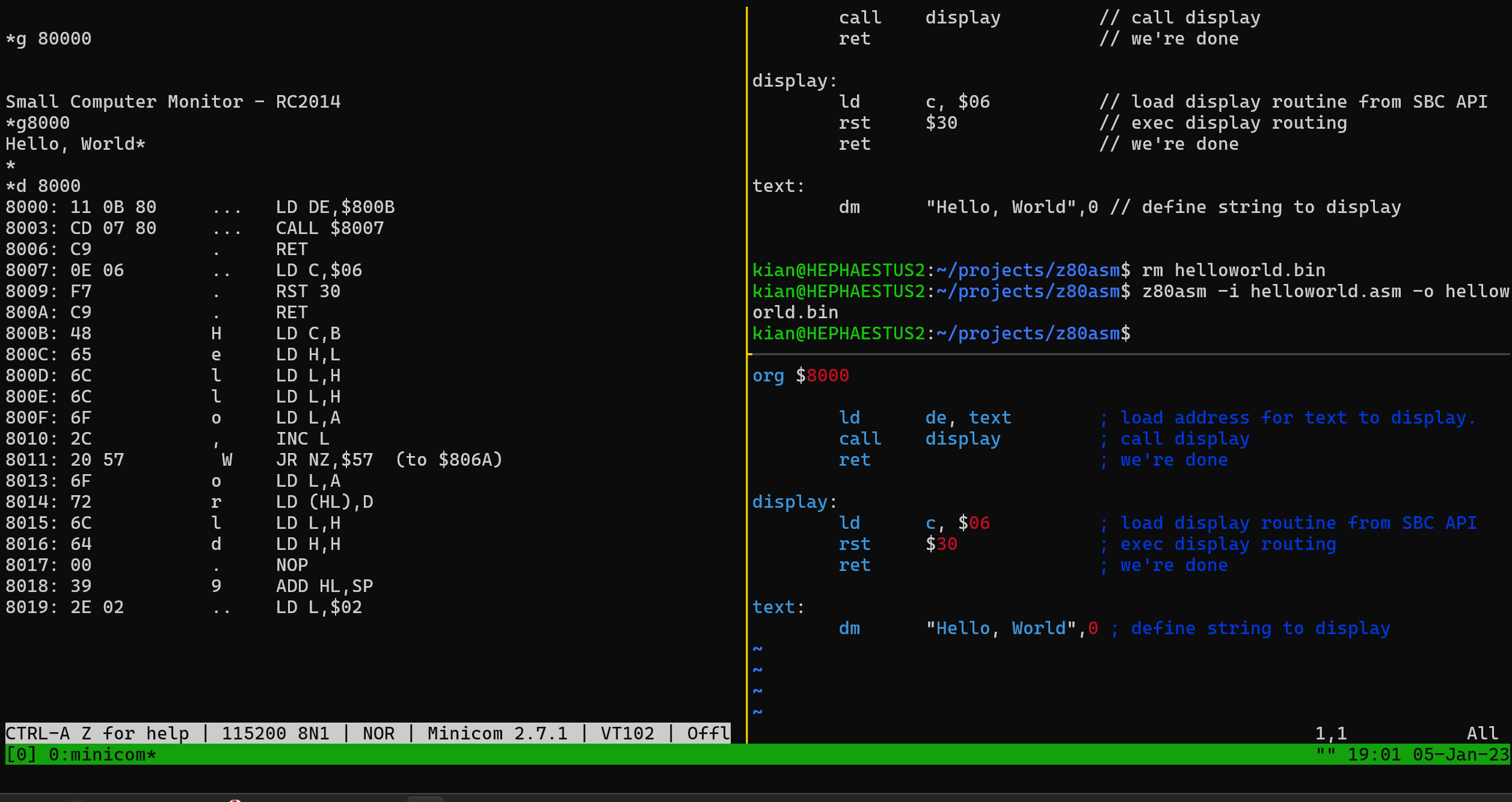
 There are no ads on this blog and as far as I can remember, never have been.
There are no ads on this blog and as far as I can remember, never have been.